1、启用树莓派的auto login,启用console auto login
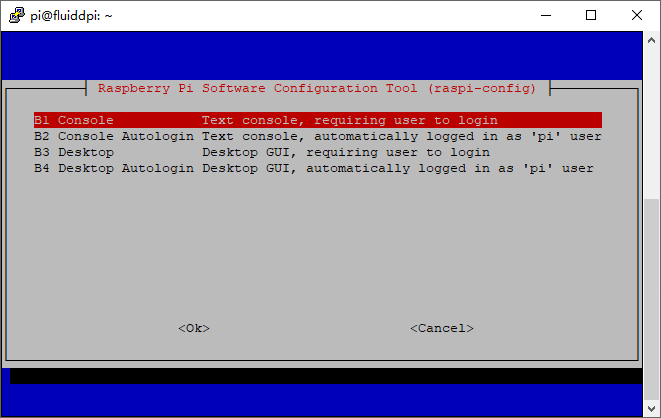
2、安装openbox
sudo apt-get install --no-install-recommends xserver-xorg x11-xserver-utils xinit xinput x11-utils openbox -y3、安装chrome浏览器
sudo apt-get install --no-install-recommends chromium-browser -y4、修改/etc/xdg/openbox/autostart,添加以下内容
# Disable any form of screen saver / screen blanking / power management
xset s off
xset s noblank
xset -dpms
# Allow quitting the X server with CTRL-ATL-Backspace
setxkbmap -option terminate:ctrl_alt_bksp
# Start Chromium in kiosk mode
sed -i 's/"exited_cleanly":false/"exited_cleanly":true/' ~/.config/chromium/'Local State'
sed -i 's/"exited_cleanly":false/"exited_cleanly":true/; s/"exit_type":"[^"]\+"/"exit_type":"Normal"/' ~/.config/chromium/Default/Preferences
chromium-browser --disable-infobars --kiosk 'http://127.0.0.1'5、修改~/.bash_profile,增加以下内容
[[ -z $DISPLAY && $XDG_VTNR -eq 1 ]] && startx -- -nocursor